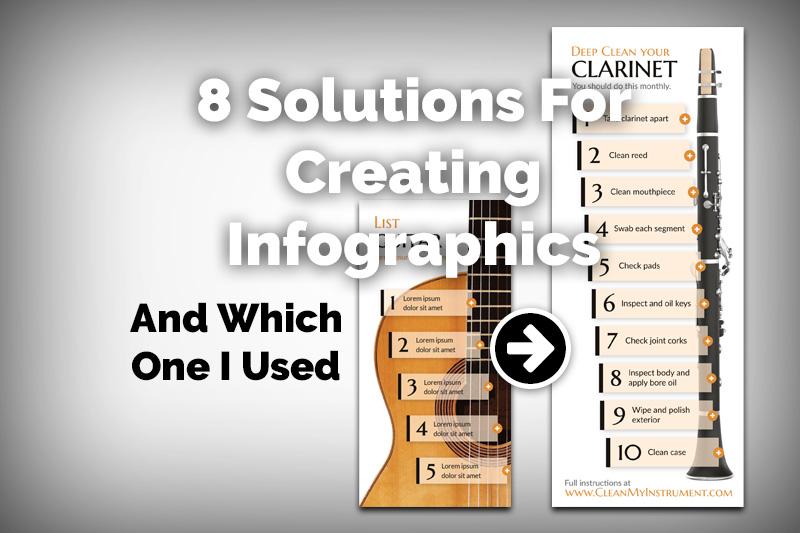
Infographics have been around for quite some time but they’ve been gaining a lot of popularity lately because of the boost they give for search engine traffic.
A good infographic will condense down steps or ideas into one graphic that allows people to more easily process the information presented. As an infographic, that information can be more easily shared across social media platforms, especially Facebook, Pinterest, and Instagram. It also makes for an easy download.
Needing a new infographic this morning for a project I’m working on, I decided to break out of my normal go-tos and see what new options there are for creating infographics. Here’s the full list and I’ll share at the end which solution I used for this project and why!
Adobe Photoshop
As a Photoshop guru, this wonderful application is always my fallback solution but for someone not familiar with it, there’s a lot under the hood and it does cost some mullah. You can find predesigned templates on Envato Market, Adobe Stock, and there’s plenty of free ones out there too.
Adobe Illustrator
As Adobe’s flagship illustration and vector application, it’ll do a better job with creating a infographic PDF and for general use. It’s in the same boat as Photoshop though, where there is a learning curve and you’ll have to shell out some cash. You can find predesigned files as well on Envato Market, Adobe Stock, and there’s also plenty of free ones on the web.
Canva
Canva is a free online solution that features boilerplate designs where all you have to do is find one you like and then update the text and imagery. You can also easily create new graphics with a drag and drop interface. It’s a terrific online service that I use quite often for quick and dirty projects.
Adobe Spark
Spark is Adobe’s online image creation solution and as you’d expect, it’s a polished solution. Out of the gate, you can choose what you need the graphic for and it’ll create your project the right size with plenty of starting templates to choose from so you can focus on your message. Spark is free with an Adobe subscription, otherwise $10/month.
Venngage
Venngage has a free plan that focuses on infographics to get you hooked on their service. Signup is quick and they have plenty of starter infographics to choose from. They also have an extensive library of prebuilt icons and graphics to choose from.
PiktoChart
PiktoChart also has a free version but includes a watermark on all images created. The designs look top notch and they have a easy to use and extensive toolkit.
Infogram
Infogram has a free limited account but you get up to 10 free projects, it’s easy to use and looks great. It’s great for reports and charts but I didn’t think was as well suited for infographics.
Genial.ly
Onboarding with Genially is a breeze. They walk your through all the basics but it’s already pretty intuitive. Their free version includes their logo and you can’t export the image but their starting plan is cheap. Templates are terrific with horizontal and vertical infographic starters. Editing is simple but powerful enough.
Special Mentions
I didn’t want to highlight any other Adobe solutions since I already gave them 3 spots. But Adobe InDesign and XD can also be used for creating infographics. I’ve also infographics created with Microsoft Powerpoint. Really though, any graphic creation software can be used but some defintely take longer than others.
For my project, I used Genially!
 Typically, I use either Adobe Photoshop, Illustrator, or Spark. I also use Canva. For this particular project, I was super glad that I did some research into other infographic builders since I went with Genially. I was super impressed by their terrific designs and found one pretty close to what I needed.
Typically, I use either Adobe Photoshop, Illustrator, or Spark. I also use Canva. For this particular project, I was super glad that I did some research into other infographic builders since I went with Genially. I was super impressed by their terrific designs and found one pretty close to what I needed.
Starting with this general guitar template, I was able to update it to create this great infographic on the Steps to Deep Clean a Clarinet. It only took 15 minutes to create, and it was the first time I used Genially. I really enjoyed the process and highly recommend it!
Honorable mention: I was going to use Venngage for this project until I found Genially.